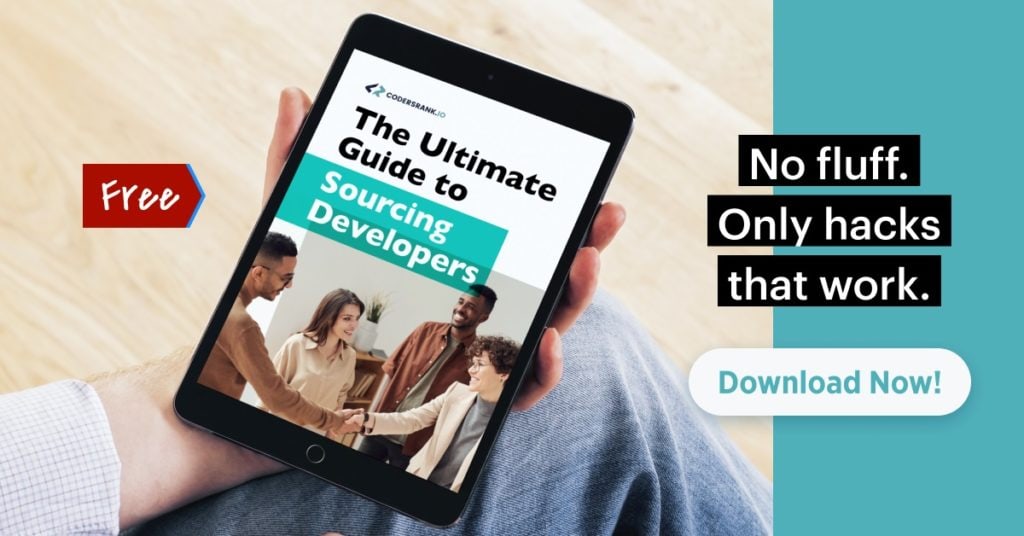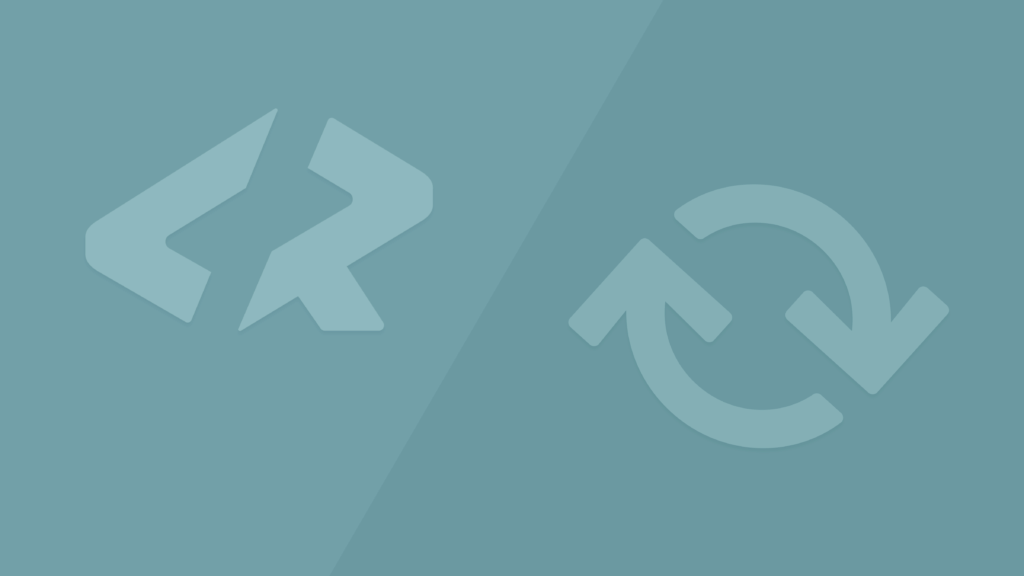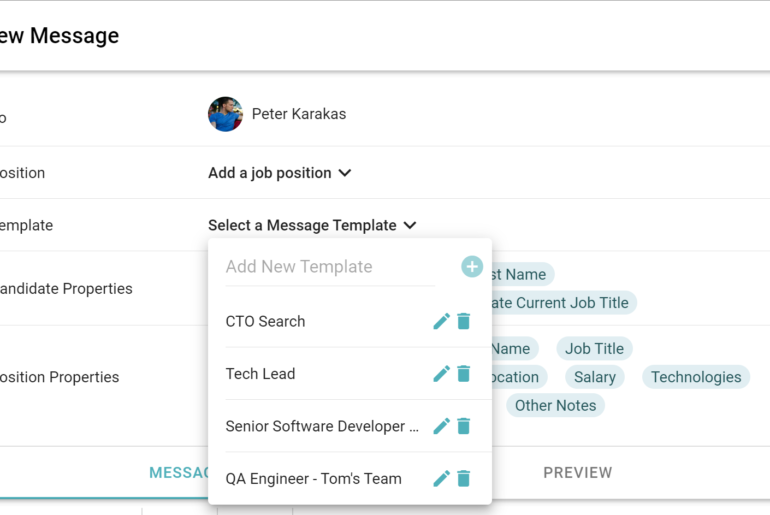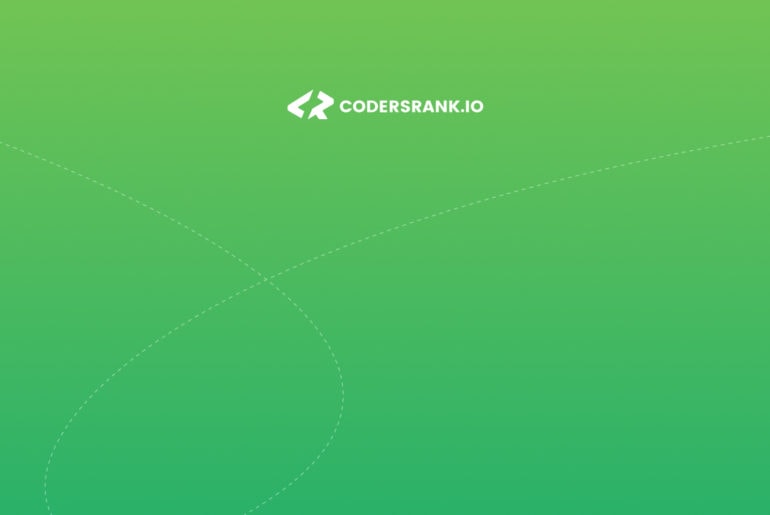The latest new features are out! We have added some smaller and some bigger features to make your sourcing process easier. In this update, I’ll walk you through all the new things at CodersRank.
👉 Go to search.codersrank.io to try the features mentioned below.
Want to see our previous updates? Follow the links below:
2020 August: Better Search, New Profile
2020 July: Boolean Search, Location Search, and More
What’s New Today?
Jump to the section you want to learn more about.
- Saved searches & alerts
- Candidate folders
- Configure what shows up in search results
- Mark already viewed profiles
- Show CV on profile
1. Saved searches & alerts
Saved searches is a beloved feature amongst recruiters. It allows you to save your current search criteria (including keywords and filters) and view them later. It also helps you switch between queries faster. It’s a life-saver when you are working on a few different profiles. And now available on CodersRank, as well!
Additionally, you can set an alert to each saved search. We’ll notify you as soon as we have a new member who fits your criteria.
How to use this feature
- Set up a few filters and keywords
- Click on “Save current search as new”
- Change the filters to start a new search
- Either save this search again or load your previously saved search
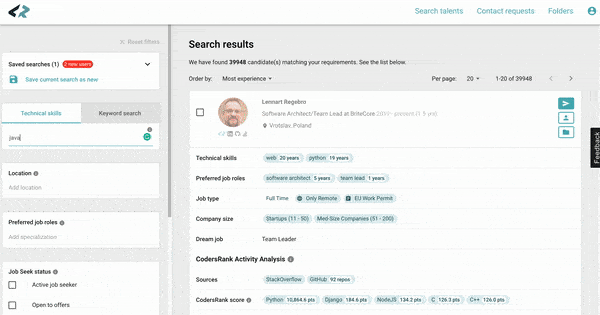
You should use this feature if you…
- Regularly work on similar requirements
- Simultaneously work on a lot of different job orders
- Want to compare searches with small differences between them
2. Candidate folders
It’s inevitable for you to find a handful of amazing candidates while combing through a large talent pool. But you probably don’t want to contact them until you have collected enough candidates that best suit the role. This is where the “candidate folders” feature comes in.
You can now easily save the best developers into folders! Once you’re ready, you’ll have your own mini (or bigger) pool of candidates that you can manage separately. There’s NO LIMIT to how many devs you save.
How to use this feature
- Click on the “Add to folder” icon on the candidate snapshot in the search results
- Check the saved candidates here: https://search.codersrank.io/folders
- Open your folders (through the link or via the top navigation).
- Select one or more developers to contact and click on the “send” icon on the top

You should use this feature if you…
- Like to work from your own selected talent pool
- Prefer to contact multiple people at once
- Want to save candidates for an upcoming job order
3. Configure what shows up in search results
There are a lot of useful details that developers on CodersRank fill out. But in early stages of sourcing, not everything will be necessary. Therefore, we added a dropdown option for you to select which information you want to see in the search results. This way, you can cancel out the noise and focus on what’s important.
How to use this feature
- Open the search page
- Click on “Configure fields” next to the “Order by” dropdown
- Select which details you want to see about the developers
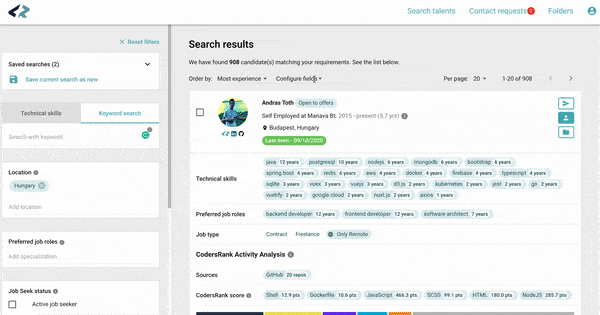
You should use this feature if you…
- Prefer to work with less information in different stages of sourcing
- Want to focus on a certain criteria or two at a time
4. Mark already viewed profiles
You probably go through hundreds or maybe thousands of profiles for a given job order. There are always memorable candidates who stand out for one reason or another. Nobody expects you to remember ALL of the developers you have already looked at. This is why we added a new label: “Last viewed at” to the search.
You will instantly see which profiles you have already opened.
How to use this feature
- Open the profile of a developer by clicking on the “View profile” icon
- Go back to the search page
- You will see that the user received the label of “Last viewed at…”
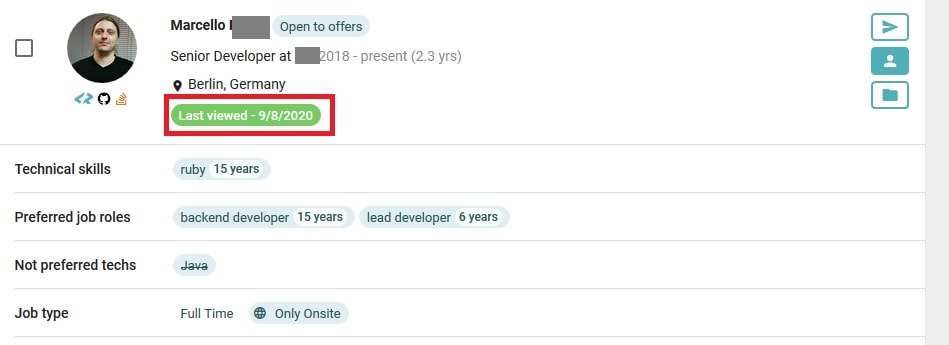
You should watch out for this feature if…
- Your pipeline tends to get large
- You sometimes forget if you’ve looked at a profile before or not
5. Show CV on profile
Thousands of developers on CodersRank have already added their traditional CVs to their accounts. Great news! We now made these CVs available to you, as well! Having additional information at hand could give you a competitive advantage in hiring your next superstar.
How to use this feature
- Click on the “CV” icon on the candidate snapshot in the search results
- Save the file to your computer
You should use this feature if you…
- Are looking for additional information about the candidate that could be on their CV
- Want to see how this candidate presented themselves on a CV
- Like to refer to candidates by their CVs
Next: discover amazing candidates on CodersRank!
This is all for today, but more features are in the works, including an easier way to create recruiter accounts on our platform.
If you’re eager to try out the new stuff, don’t hesitate and jump right in:
Request an account (and a 20-min DEMO) from me! 🌟 Why? We had 1,500 new developers join the platform since the last update. We are growing rapidly, so don’t miss out on your next amazing hire. During our DEMO, I will also personally evaluate your needs and help you get the most out of a CodersRank account.
OR
Before you proceed, grab a copy of our latest sourcing ebook